Setup SSL and Https
HTTPS incorporates the security provided by SSL/TLS, which encrypts the data transferred between a web browser and a web server to ensure it can't be intercepted or tampered with by third parties. Generally, If you don't want your Website to be "Not Secure", you need this.
Get a SSL Certificate
Similar to a domain name, you need an SSL Certificate from sellers, and you need a management station to handle it. An SSL Certificate should be bound to your domain name. 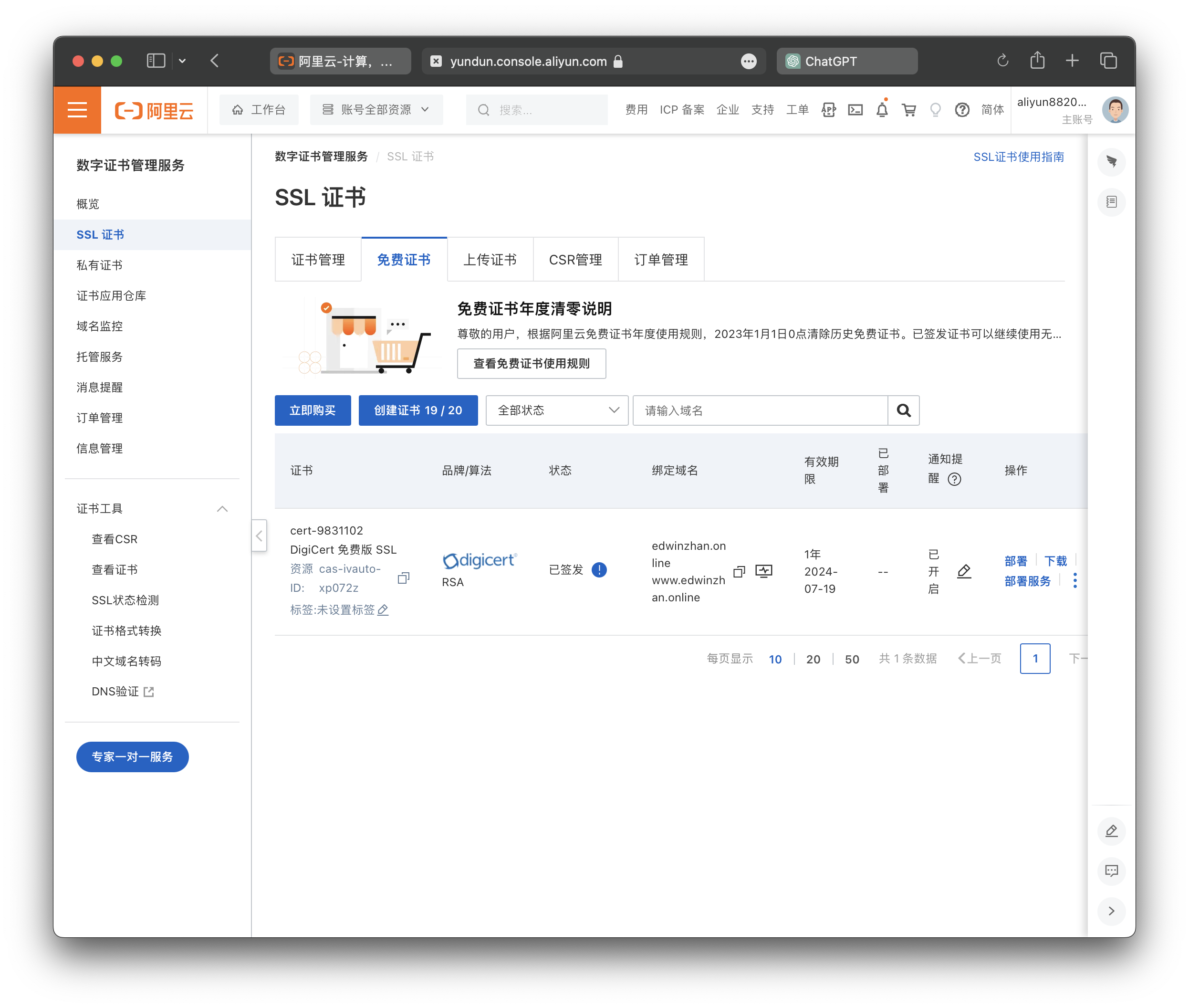
After you obtain a SSL certificate, you need to download your certificate. Since we are using Nginx, there are two files: one with a .pem extension and another with a .key extension.(pem/key)
Setup Nginx Service
OK, now you should have two files related to your SSL certificate, which is awesome. Next, we need to go back to VSCode and set up our Nginx service.
TIP
Remember, using sudo -i to switch to the root user can make your life easier!
Now, we need to upload our .pem and .key files to our VM. Click the Open... icon on the welcome page of VSCode or go to File->Open Folder... on the top of the screen:
Then search /etc/ssl/, click OK. 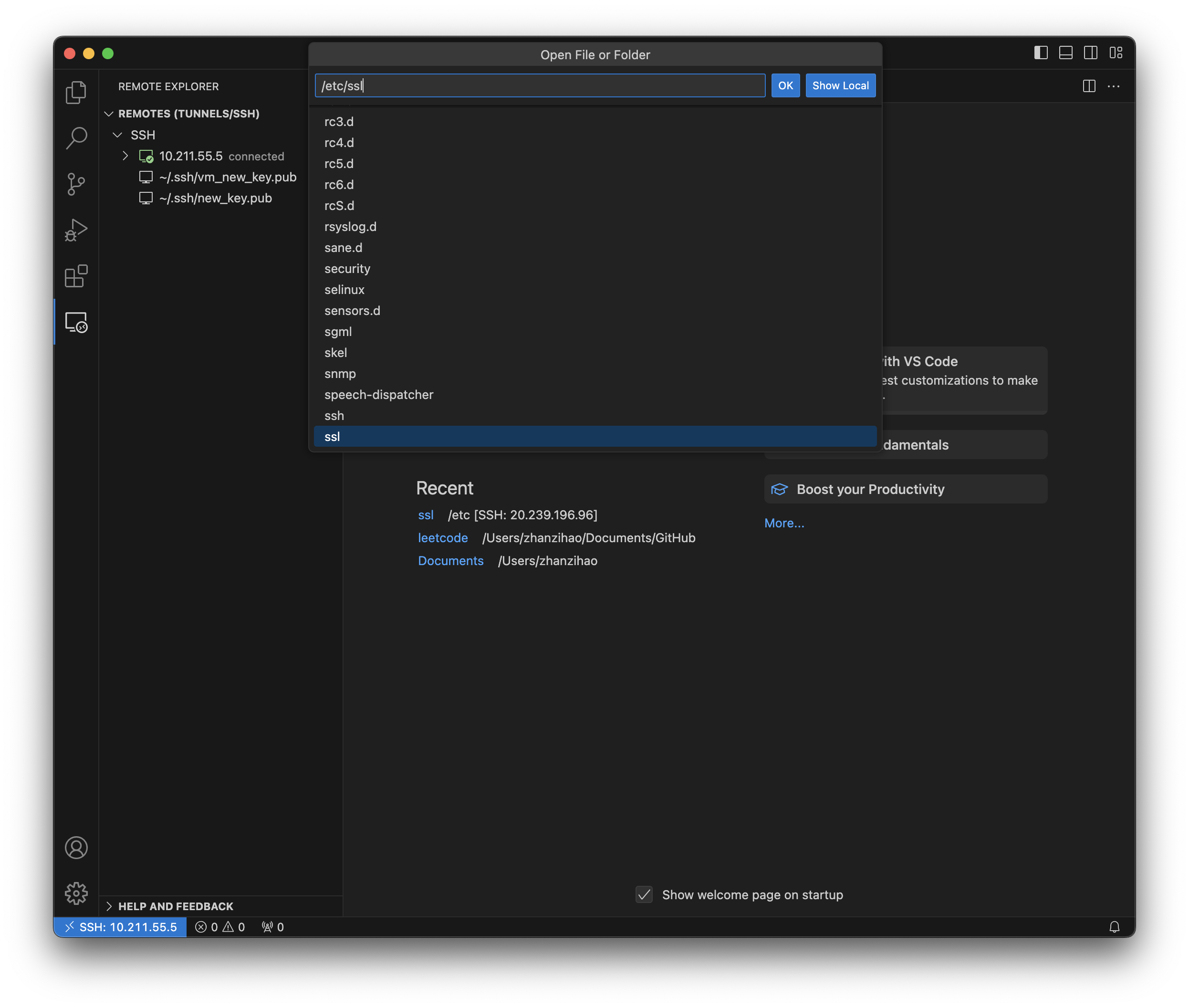
Now you can see a File directory system is shown on the left sidebar, so you can simply drag your key/pem files into the ssl directory. That's reason why I choose VSCode to connect our VM, it is simple and readable. 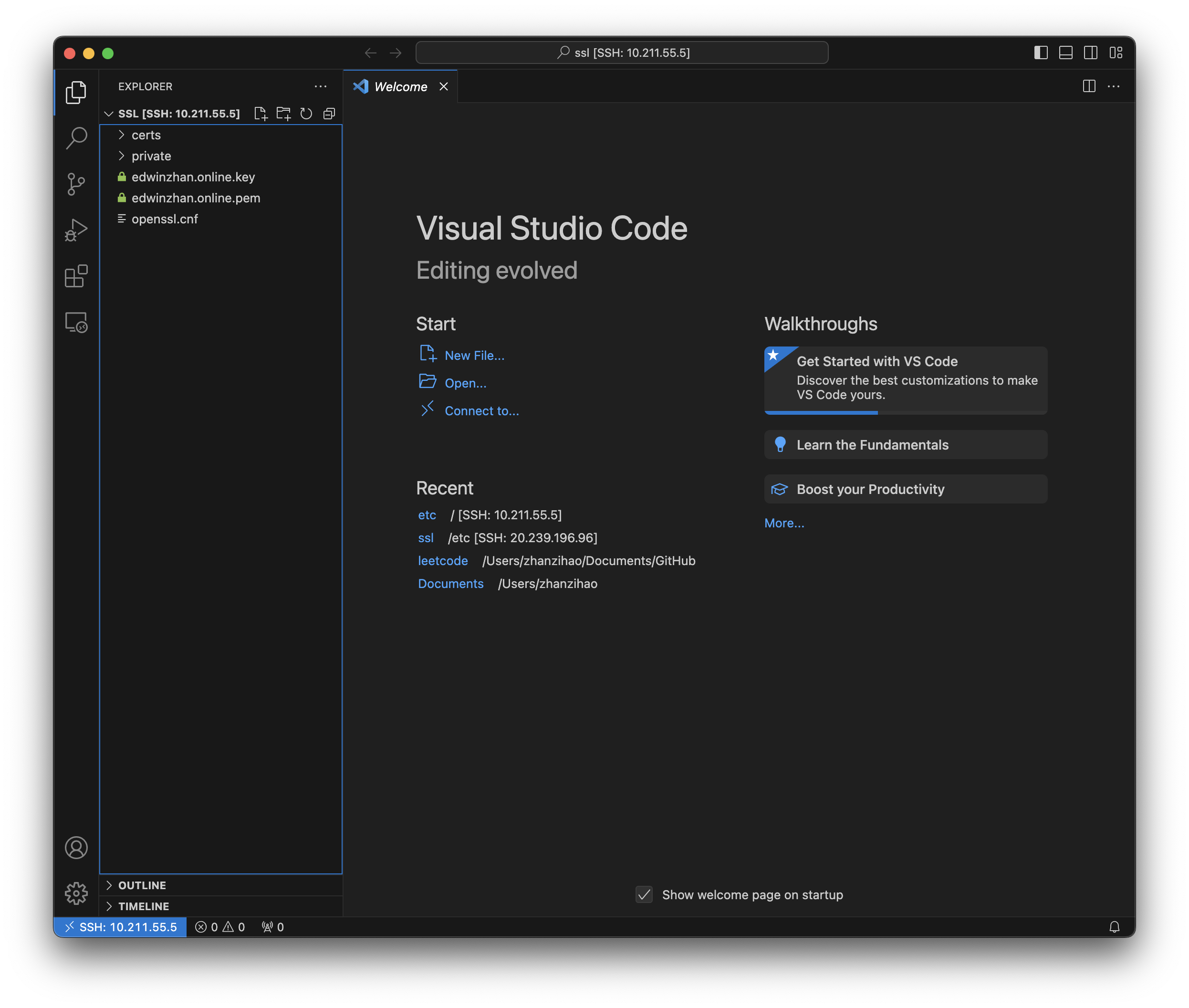
After you finish uploading the files, go to our sites-available default file:
nano /etc/nginx/sites-available/defaultCheck your content and copy the code, you should have a similar layout with mine, except the server_name and the path to your ssl_certificate.:
server{
listen 80;
listen [::]:80;
server_name edwinzhan.online www.edwinzhan.online;
rewrite ^(.*)$ https://$host$1 permanent;
server{
listen 443 ssl defualt_server;
listen [::]:443 ssl default_server;
server_name ewinzhan.online www.edwinzhan.online;
ssl_certificate /etc/ssl/edwinzahn.online.pem;
ssl_certificate_key /etc/ssl/edwinzhan.online.key;
ssl_session_timeout 5m;
ssl_protocols TLSv1 TLSv1.1 TLSv1.2;
ssl_cipher ECDHE-RSA-AES128-GCM-SHA256:HIGH:!aNULL:!MD5:!RC4:!DHE;
ssl_prefer_server_ciphers on
location /{
root /var/www/web;
index /main/main.html;
}
}Restart Nginx:
sudo systemctl restart nginxNow you successfully setup your SSL certificate!
I will explain the location / part in next article.